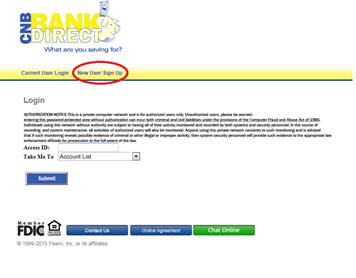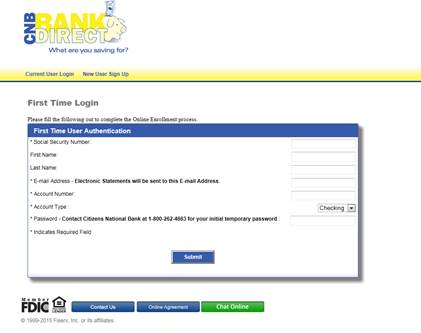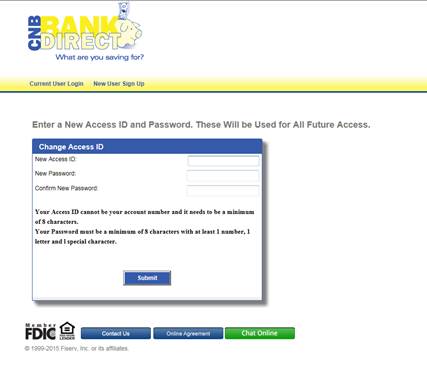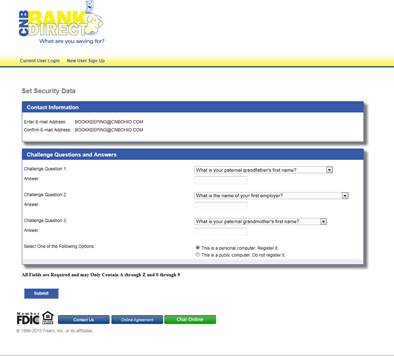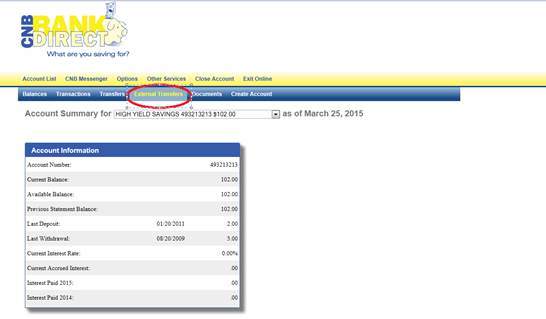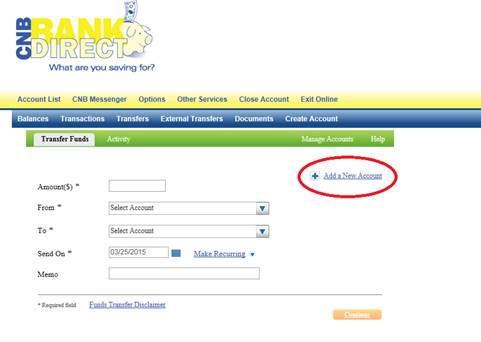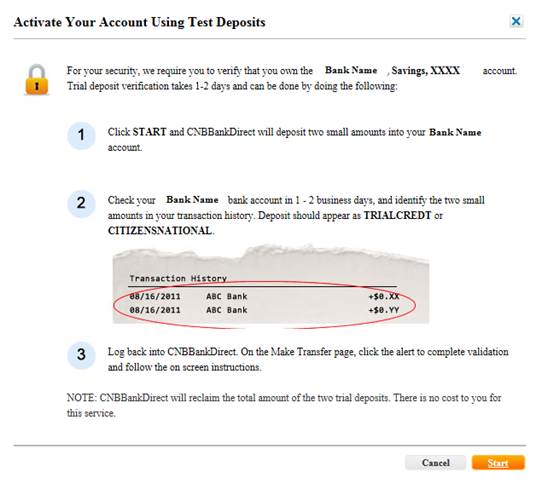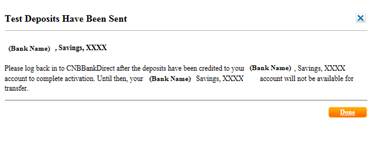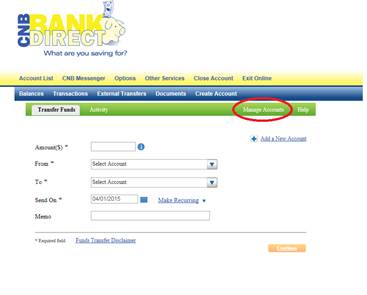Privacy Notice - You may review our policy and practices with respect to your personal information here or we will mail you a free copy upon request if you call us at 800-262-4663
Chat Support -
Privacy Notice - You may review our policy and practices with respect to your personal information here or we will mail you a free copy upon request if you call us at 800-262-4663
Chat Support -